Version: v251114.1
Release Date: 14th November, 2025
Summary
This release updates the Brief Connect environment for DFFH to core platform version v2.3.1 (upgrade from 2.2.19 --> v2.3.1). Please review all the platform-level changes here: Brief Connect v2.3.0 Release Notes.
DFFH-specific tickets (to be confirmed)
Add any DFFH-specific Zendesk tickets and Azure DevOps work items related to this release here, for example:
[Ticket: ...](...) / [Bug xxxxx ...](...)
Key updates
Key changes introduced in Brief Connect v2.3.1 include:
-
Control record type creation permissions
System administrators can now control which users are permitted to create records, and for those who can, specify which record types they are allowed to create. This is configured through Permission Sets using the newcanCreateRecordflag and controlled via Role Assignments that can be scoped to specific record types and targeted to specific users or Azure Entra ID groups.
This ensures record creation is limited to authorised users and aligns with organisational security requirements. For configuration instructions and examples, see the Admin Guide: Controlling Record Creation Permissions. -
Improved date formatting in activity filters
Dates shown in the Record Details header section now display in a user-friendly format consistent with the rest of the application. -
Fixed document editing and renaming issues
Resolved issues where editing and renaming documents or signed documents was not working correctly, including a case where users were unable to edit the name of uploaded signed documents and the screen incorrectly displayed "Reordering primary document" instead of the edit functionality. -
Fixed document export functionality
Resolved an issue where the "Export record documents" feature was not sending emails with the requested documents. -
Improved accessibility for screen readers
Focus now correctly moves to the first field of each new step, improving the experience for vision-impaired users. -
Prevented duplicate role assignments
Fixed an issue where the system allowed reassigning a person who was already assigned to a multi-person role, resulting in duplicate assignments. The system now prevents users from being assigned to the same role multiple times. -
Fixed proxy workflow issues
Resolved issues where the workflow could break when a proxy user completed a task on behalf of the original user in the Recommend stage for the Recommenders role, and where the workflow activity log incorrectly recorded proxy actions when a user acting as proxy completed their own decision task. The log now correctly distinguishes between actions taken on behalf of others versus actions taken for themselves. -
Fixed notification sending with line breaks in titles
Resolved an issue where notifications would fail to send if the record title contained line breaks. The system now properly handles line breaks in record titles when generating email notifications. -
Fixed task due date calculations
Resolved an issue where tasks without an explicit due date configuration would default to unconventional overnight times (e.g., 3:37 AM or 4:30 AM). Tasks now default to more reasonable due times.
Package version: 2.3.1
Manual pre-deployment steps
Review release pipeline variables
It's important to apply any changes to pipeline variables before a release created, because every release creates a snapshot of pipeline variables on the moment of creation, and the only way to re-deploy the application with updated variables is by creating a new release or modifying a previous release.
- Go to Azure DevOps, open Brief Connect project
- In left panel navigation go to Pipelines - Library - Variable groups
- Review variables for all environments included in this release and update the values where required.
- Save the changes
Create release for 'Deploy Brief Connect Application' release pipeline
- Go to Azure DevOps, open Brief Connect project, go to Pipelines - Releases page
- Find Deploy Brief Connect Application release pipeline, click on it to open
- If there is no release with a version specified in Package version section above, then execute the instruction below in the "Create new Brief Connect Application release" section to create a new release.
When you create a new release, the release name should have the following pattern: v[Package Version] (n), where (n) just a counter, in case of multiple releases created for the same package version.
Create new Brief Connect Application release (click to expand)
1. Go to Azure DevOps, open Brief Connect project, go to **Pipelines - Releases** page 1. Find **Deploy Brief Connect Application** release pipeline, click on it to open 1. Click on **Create Release** button on the right 1. Specify the **Package Version** variable with value from **Package version** section above. For example `2.3.1`. 1. Add a description (it's optional). 1. Click on **Create** button 1. Release with version `v[Package Version] (0)` will be created and will be available in the list of releases, after you refresh the page. 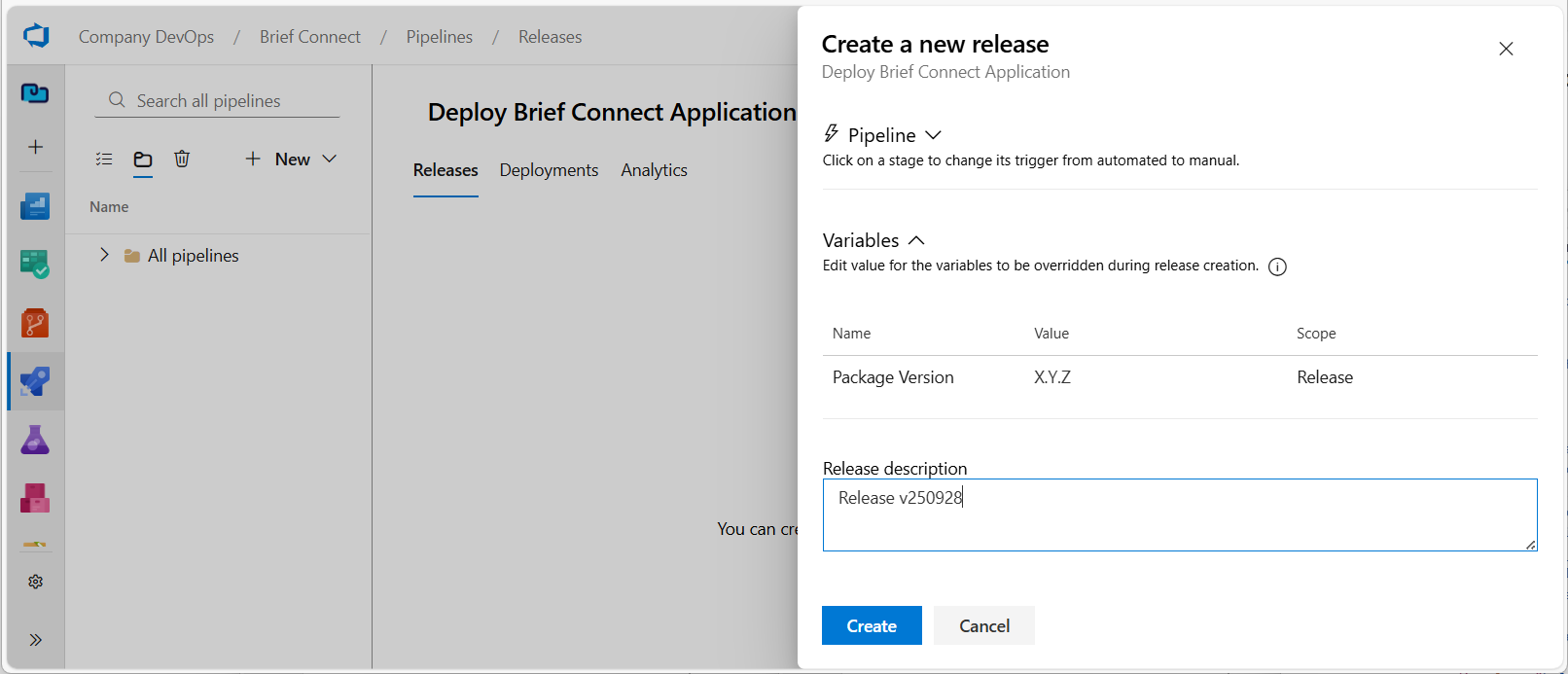Pipeline deployment steps (in order)
- Deploy release v[Package Version] (n) (where (n) is latest number available, and Package version from the section above) for Deploy Brief Connect Application release pipeline in Azure DevOps to the target environment.
Manual post-deployment steps
Clear the Server cache
Role required: Brief Connect Administrator
- Log into the target Brief Connect environment as Brief Connect Admin user. Open the Admin Panel (
https://[WEB_APP_URL]/#/adminPanel) - Open browsers Developer Tools, open Console tab and run the command
window.clearCache()there. After successful execution, you should seeCache cleared. Server Result: truemessage in the console.
Smoke Tests
We recommend following our basic testing guide after this release: Basic testing of Brief Connect - Brief Connect Documentation